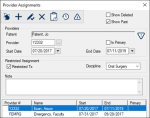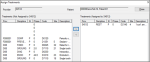|
You can assign specific providers to patients, and if necessary, assign additional providers to a patient, such as hygienists, or secondary providers, then designate a primary provider. This eliminates the need to review patient needs and provider requests beforehand.
Note: For privacy and security of patient information, students must be assigned to a patient before they can access the patient record. This restriction is not in place for non-students.
Assigned providers maintain the same primary dental provider for a patient and help ensure continuity of care. Assignments limit a student’s patient load, and allow them to learn patient follow-up procedures. As students graduate, provider assignments end, and new providers assignments begin.
You can also assign additional providers to a patient.
Examples: Hygienists or secondary providers that work in pairs or small groups.
If patients require treatment from non-primary care providers, treatment-specific assignments can be added, restricting the providers to certain procedures.
Note: All assigned providers display in the Patient Info window > Personal tab and in the Patient Card window.
To manage patient providers:
- Open the Provider Assignments window using one of the following options:
- Right-click a patient in the selection list and select Provider Assignments.
- Select a patient > Patient Info window > Personal tab > Providers....
- (Optional) To view existing provider details, select a listed entry.
-
To perform another task, complete any of the following:
 Add Assigned Providers Add Assigned Providers
- Click the Clear Data (
 ) icon. ) icon.
- Complete the fields as necessary and click the Add a new Record (
 ) icon. ) icon.
| Field
|
Description
|
| Patient
|
The name of the selected patient.
Note: If an overdue condition ( ) icon is present next the Patient field, it indicates that something associated with the patient is overdue and must be dealt with. This may impact which provider you assign. ) icon is present next the Patient field, it indicates that something associated with the patient is overdue and must be dealt with. This may impact which provider you assign.
|
| Provider
|
Click the ellipsis to select a provider being assigned to this patient.
|
| Start Date
|
Enter the date that this assignment will start.
Note: Student providers are unable to view the patient’s record until this date.
|
| End Date
|
Enter the provider’s expected graduation date.
Note: If another provider will take over the patient, enter that date instead.
|
| Restricted Tx
|
If the patient should have restricted treatments, select the checkbox. |
| Is Primary
|
Select the checkbox if this is the primary provider for the patient.
|
| Discipline
|
From the drop-down list, select the correct discipline.
|
| Notes
|
If necessary, add extra information. |
 Assign Specific Treatments to Assigned Providers Assign Specific Treatments to Assigned Providers
- Select a listed provider and click the Assign Treatments (
 ) icon to display the Assign Treatments window. ) icon to display the Assign Treatments window.
- From the left pane, select a treatment, and click the > arrow button to move the treatment to the right pane.
The treatment is now assigned to this provider.
- Click Close.
 End Provider Assignments End Provider Assignments
If a patient’s provider will change after a specific date, you can add the date the provider assignment ends.
Example: If the provider will graduate from the institution.
Note: This doesn’t remove the provider from the patient record.
- Select a listed assignment entry.
- In the End Date field, enter the date the assignment ends and click the Modify Record (
 ) icon. ) icon.
 Delete Provider Assignments Delete Provider Assignments
IWarning: Only complete this action if the provider was assigned in error.
- Select a listed entry and click the Delete Record (
 ) icon. ) icon.
- When prompted, click Yes to confirm the deletion.
 Add Provider Assignment EPR Forms Add Provider Assignment EPR Forms
If necessary, you can add forms that gather additional information for the assigned provider.
Note: These forms are not clinical in nature.
- Select a listed entry and click the EPR Forms (
 ) icon to display the Add Form window. ) icon to display the Add Form window.
- From the drop-down list, select a form and click OK.
The form displays in the Provider Assignment EPR Forms window.
|